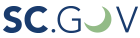A blog post by Morgan Jones-King
If you’re interested in researching South Carolina history, you might want to visit us in person to view our physical records in the search room. Those records come served in boxes, volumes, or even microfilm. However, your intent may be to research our born-digital or digitized records. For these types of materials, you can visit the South Carolina Electronic Records Archive (SCERA).
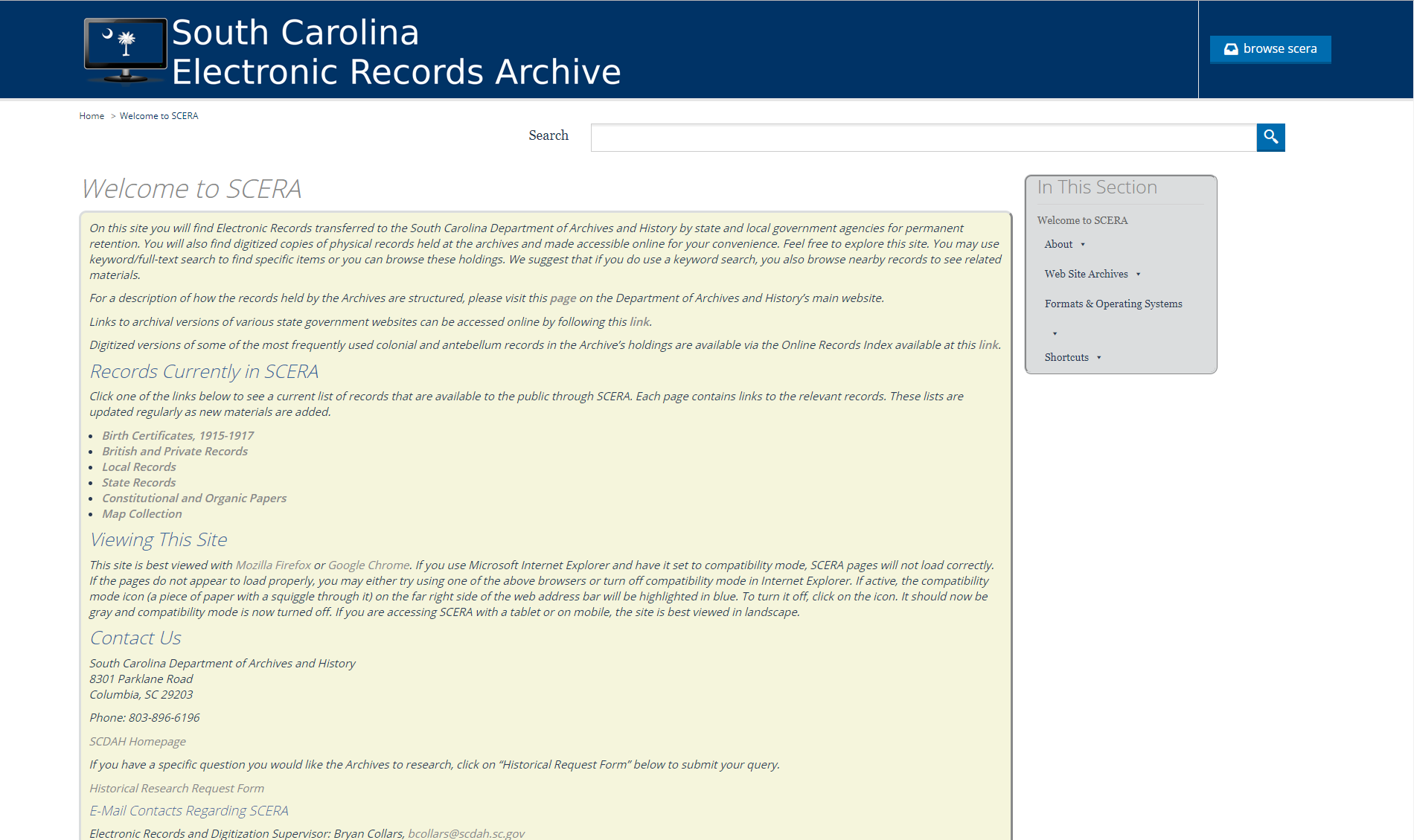
What is SCERA?
SCERA is our online portal for finding and viewing electronic records transferred to the Department of Archives and History by state or local government agencies for permanent retention. It also houses digitized copies of some of our physical records. Just like with paper records, we want to keep our electronic records safe and secure for generations to come. That’s why SCERA is not only a website to view born-digital records but also a long-term preservation solution. It’s more than just storage! Preservation software helps us to store electronic records, describe them, transform them into useable formats, and keep preservation copies safe while maintaining access copies of files for search and use by the public.
How do I search in SCERA?
If you’ve never visited SCERA before, we recommend taking the time to review the lists of records currently available. Viewing these lists is a good first step before searching in SCERA so that you know what to expect.

For example, you click on the link for “State Records” then it will show you a list of records (with hyperlinks) organized alphabetically by the record group.
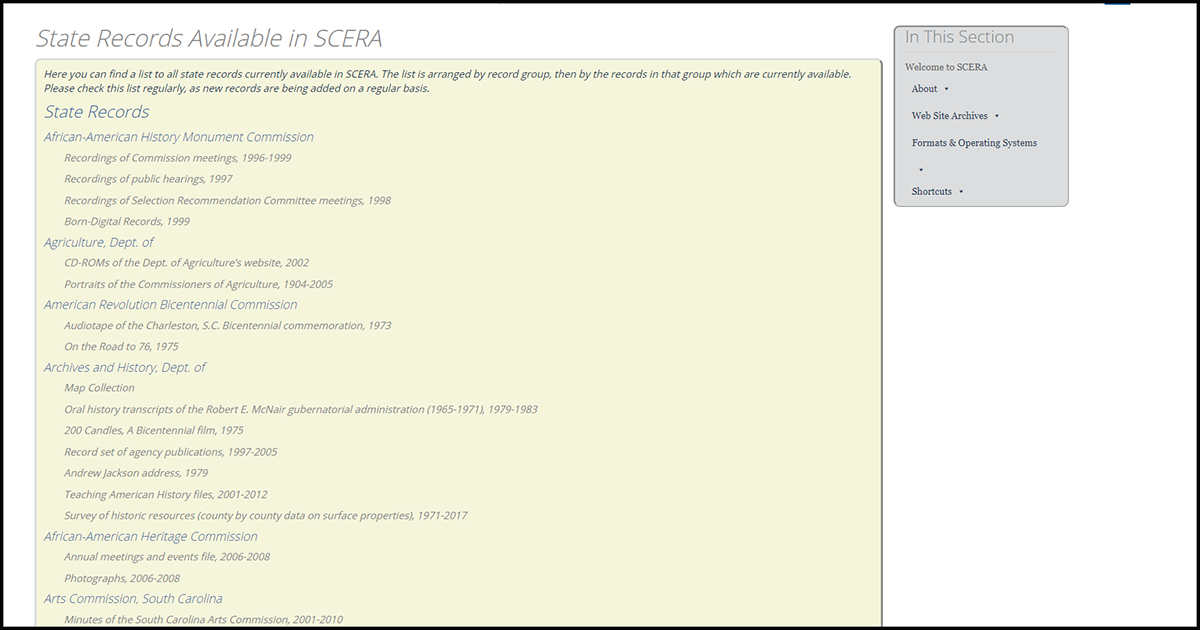
To search in SCERA, you can use the search bar on the home page. The search function will cover both the description of the records as well as the text of documents such as pdfs and word documents. For a sample search from the homepage, let’s use the example of “minutes.” The search return page will look something like the image below.
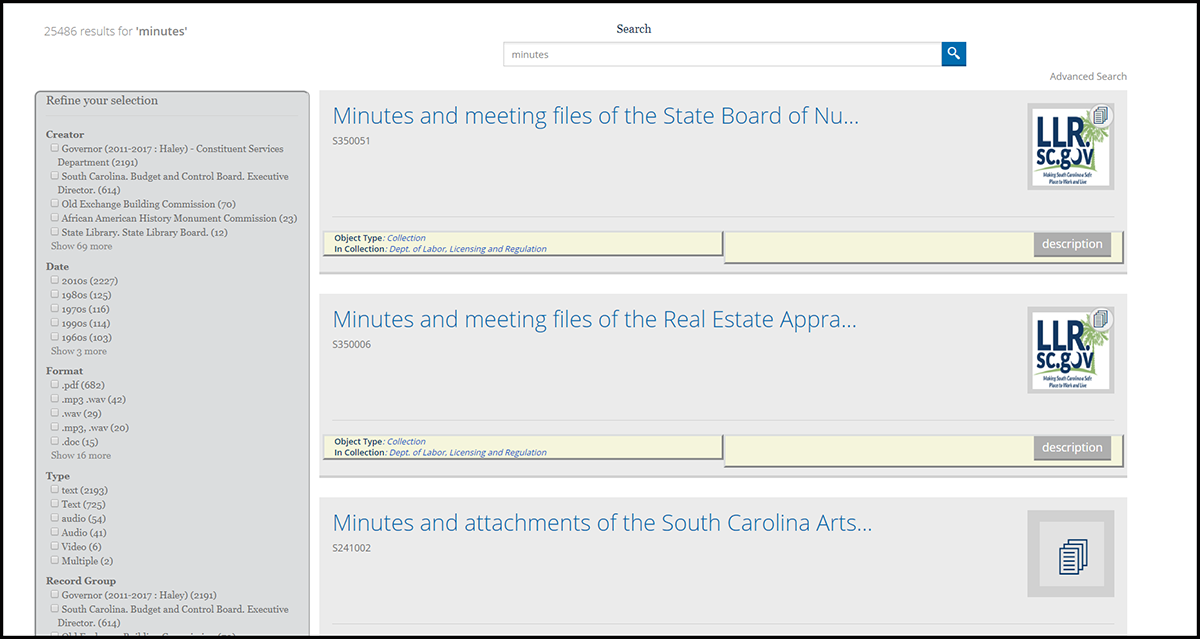
Notice there are two parts to this page. On the right, you have a list of search results with thumbnails, descriptions, and links to the records. On the left, you have a box with options that will allow you to refine your search results based on several factors. Currently, users may refine their search results by: record creator, date of creation, record format, record type, record group, series number, series title, and subject fields. When you make your selections, the search results will reappear with the selected filters applied. In this example, you may scroll down the page and decide you’re specifically interested in records where the phrase “Daughters of the American Revolution” is one of the subjects.
Once your search results have returned, click on the record thumbnail on the right side of the page to view the record. After clicking the thumbnail, the next screen may appear something like the below.
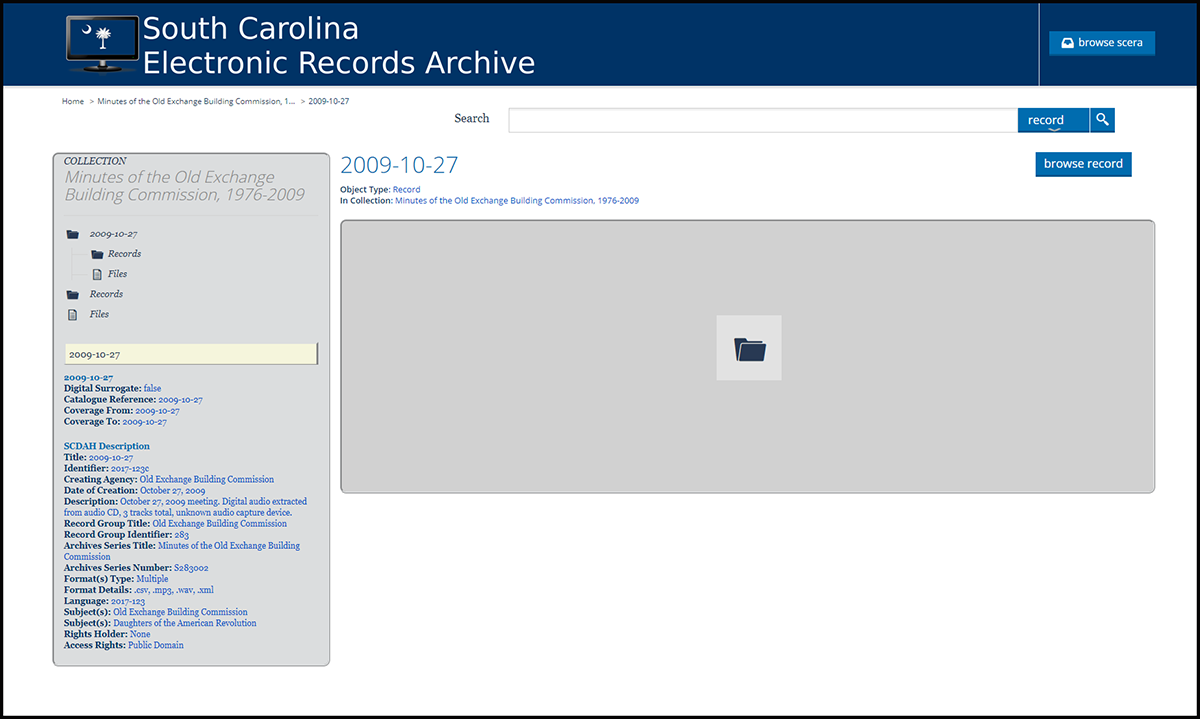
At this stage, to view the record you want, you will need to click the “browse record” button in the right upper hand corner. Think of this stage as the digital equivalent of physically opening a box or folder. The next screen will show you the files available to view.
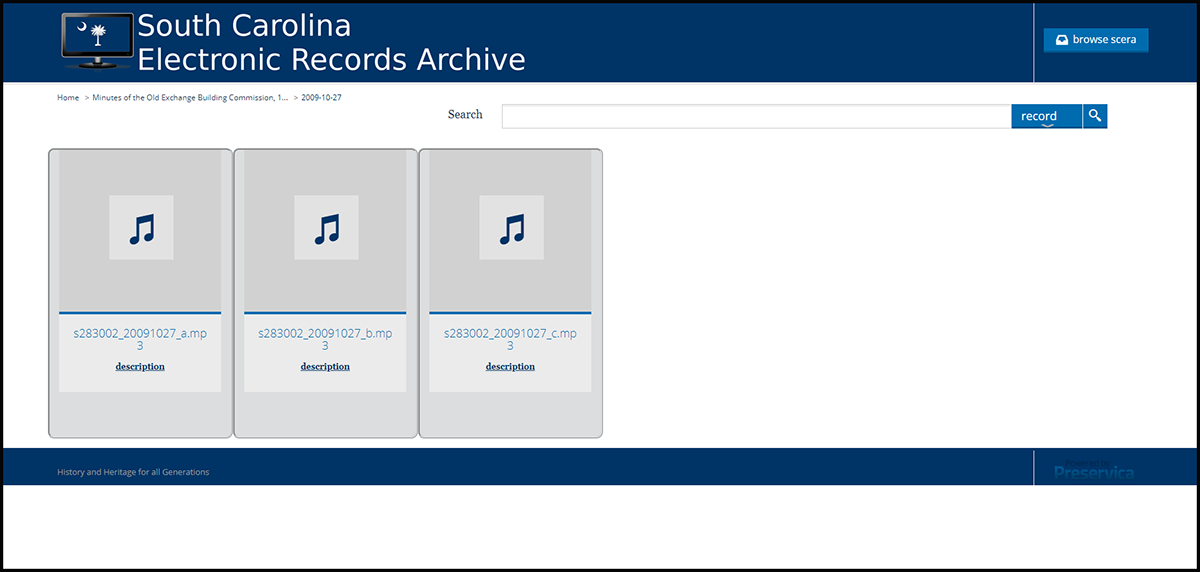
The page for the electronic record will appear as below.
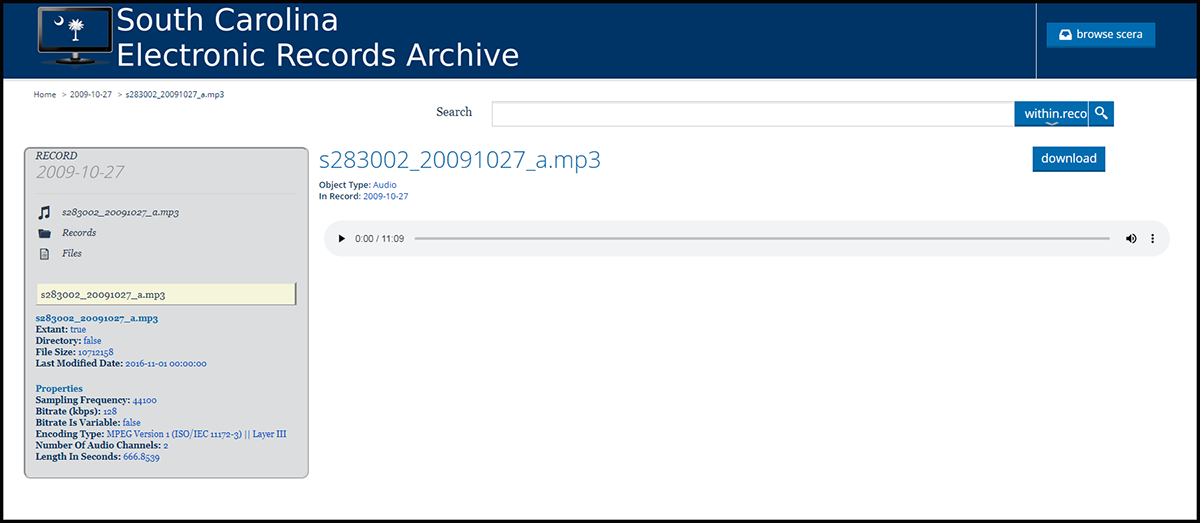
Are there other ways to use SCERA?
Yes, you can also browse SCERA. To do this, click the “browse SCERA” button in the top right hand corner of the webpage. As with the Summary Guide to Holdings, the resulting page will show the five categories of records available in SCERA: British Records, Confederate Records, Local Records, Private Records, and State Records. By selecting a category, you will be presented with a list of record groups with records in SCERA. Note that Local Records are organized by County and Municipalities. State Records are organized by State Agency or Department. Browsing to “State Records” will generate the screen pictured here.

To continue browsing, you may select the thumbnail of a record group. The next page will give you a list of the series available on SCERA within that record group. Note that this list should mirror what is on the list of available records in SCERA. If we navigated to “State Records” and then “Budget and Control Board,” the resulting screen would show two series.
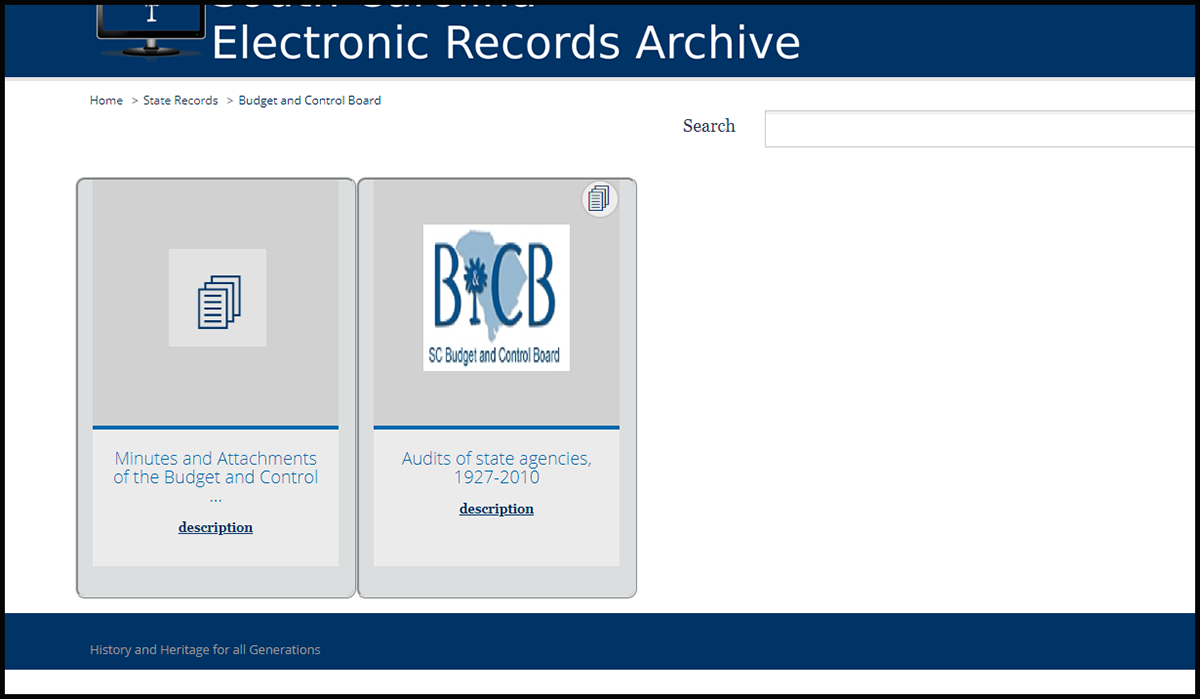
At this point, you could now select the series you’re interested in browsing. Again, think of this process as similar to physically opening a box to peruse the records inside of it. If you’d like to know more about “the Minutes and Attachments of the Budget and Control Board,” you would click on the thumbnail to be presented with a list of the available records.
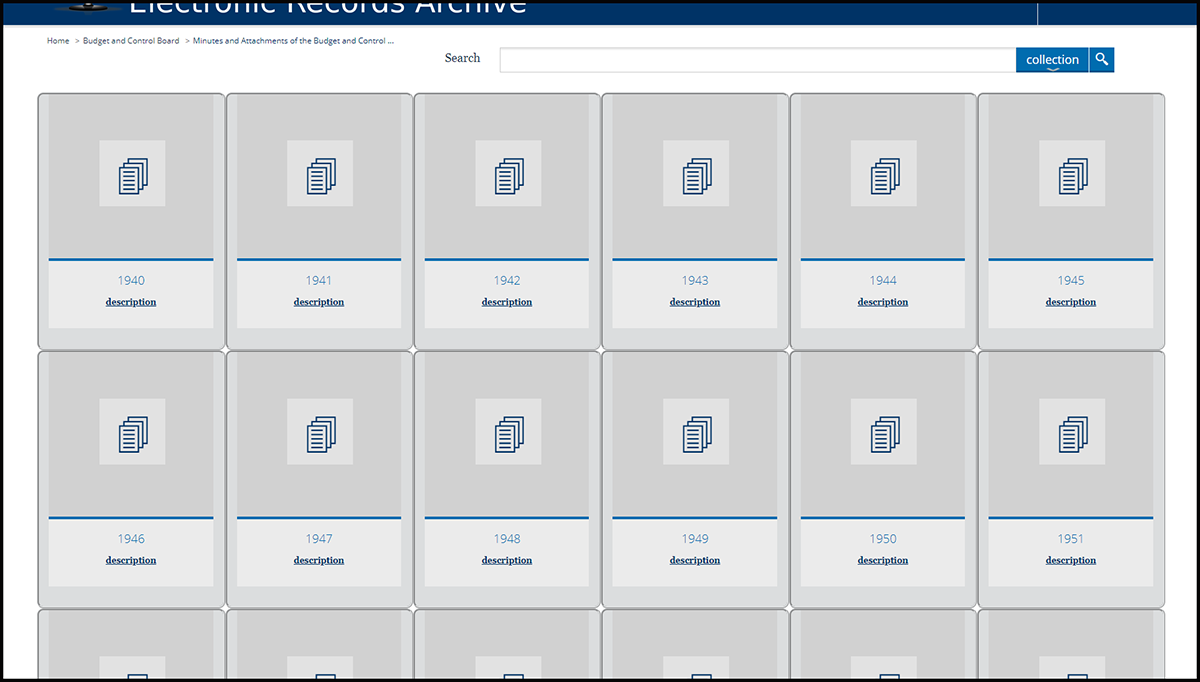
As you can see, in this instance, the records are arranged chronologically by year. So if you wanted to specifically look at meeting minutes from 1948, you would click on the thumbnail for that year. In the resulting screen, the records are further categorized by month.
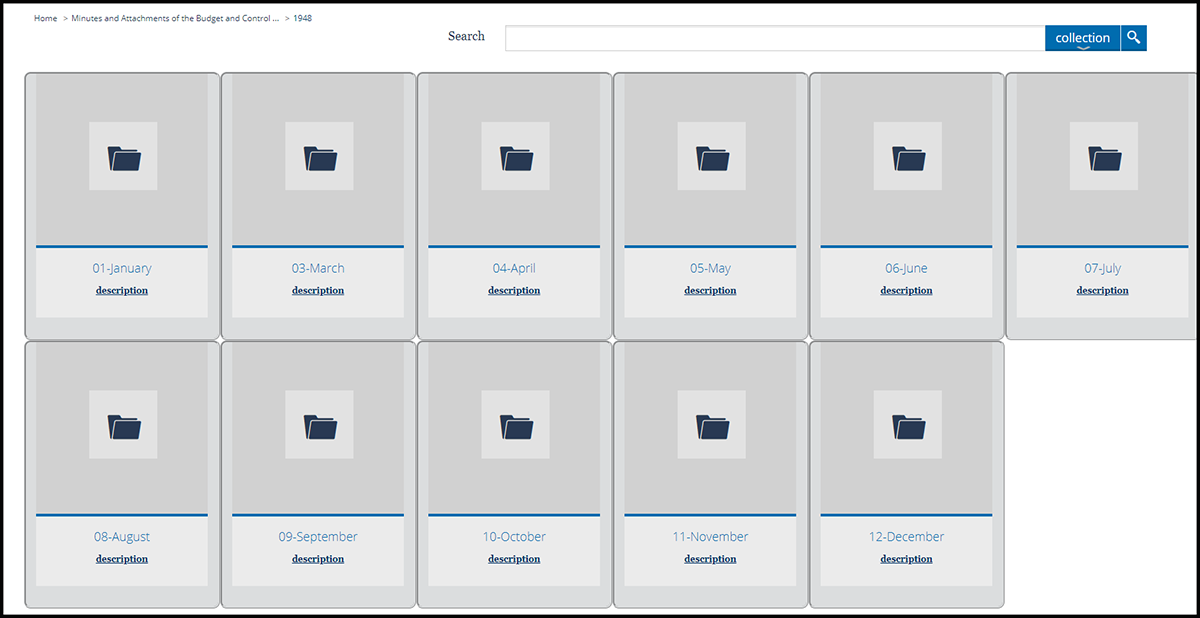
Again, select the thumbnail for the month of interest. In this example, we’ll choose December. Now you will be presented with a list of records available from December of 1948
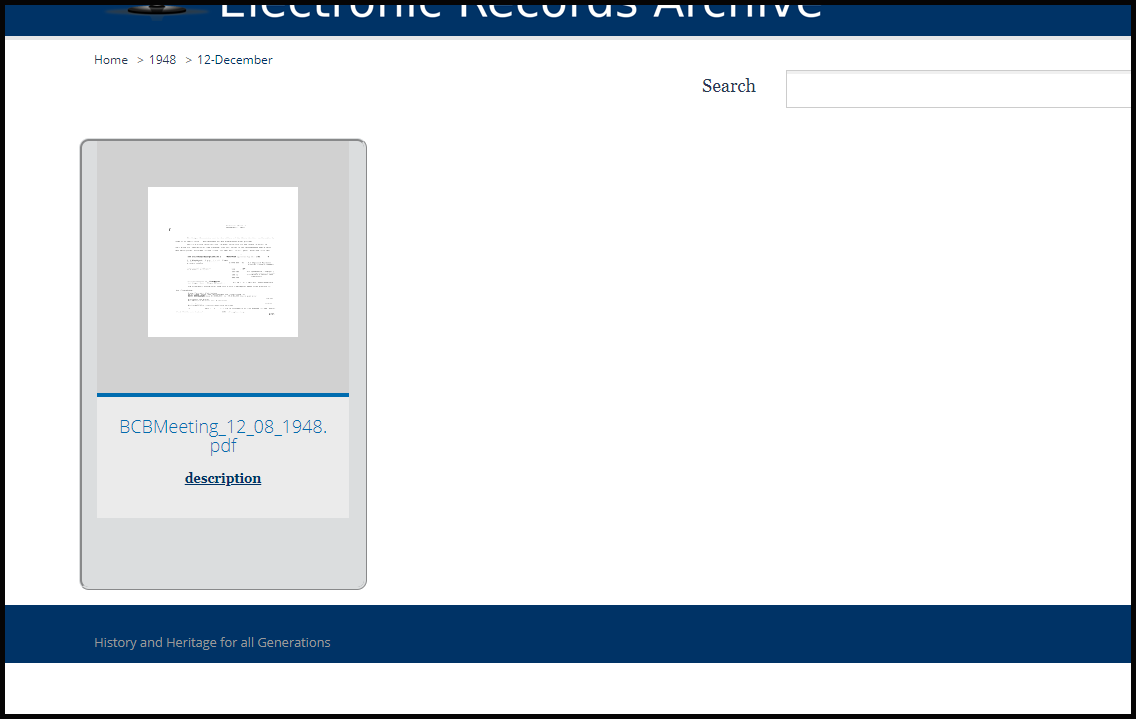
To view the record, simply click the thumbnail.
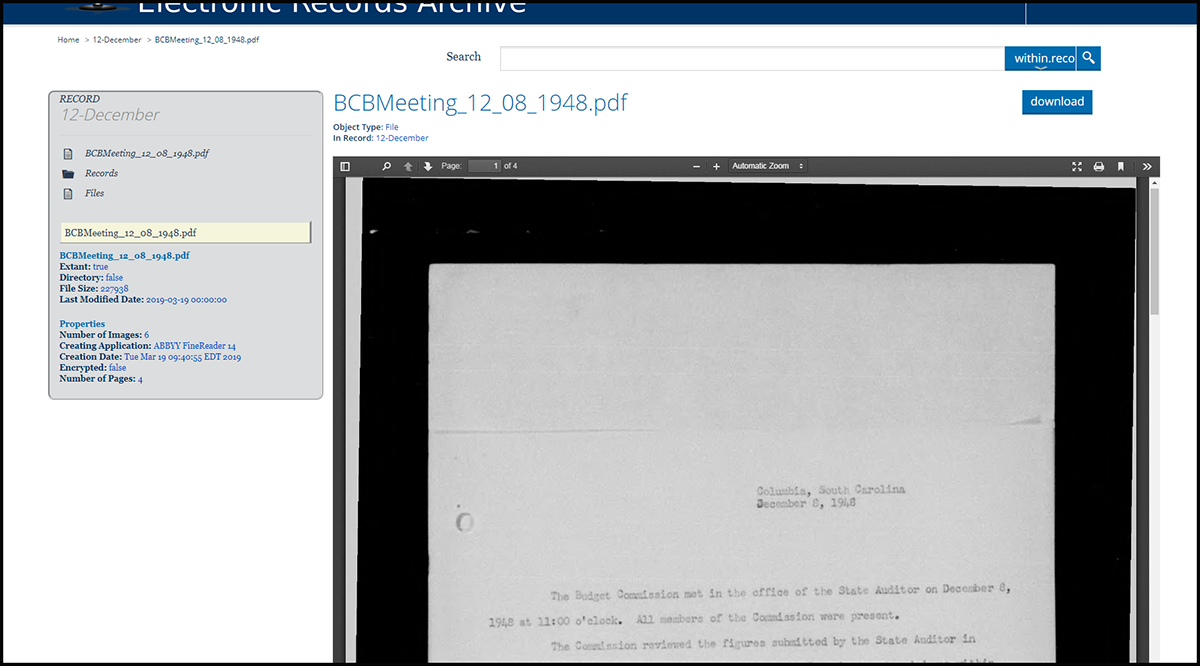
After having successfully browsed through SCERA, you have accessed and can now read through the pdf of the Budget and Control Board’s meeting minutes from December 8, 1948.
What if I have questions?
SCERA is a robust tool for holding and providing access to electronic records both digitized and born-digital. If you have further questions on how to use and search it or on what’s available, please do not hesitate to contact Morgan Jones-King (Electronic Records Archivist, CA) at mjones@scdah.sc.gov or 803-896-6171.